What is Xcode: A Basic Overview
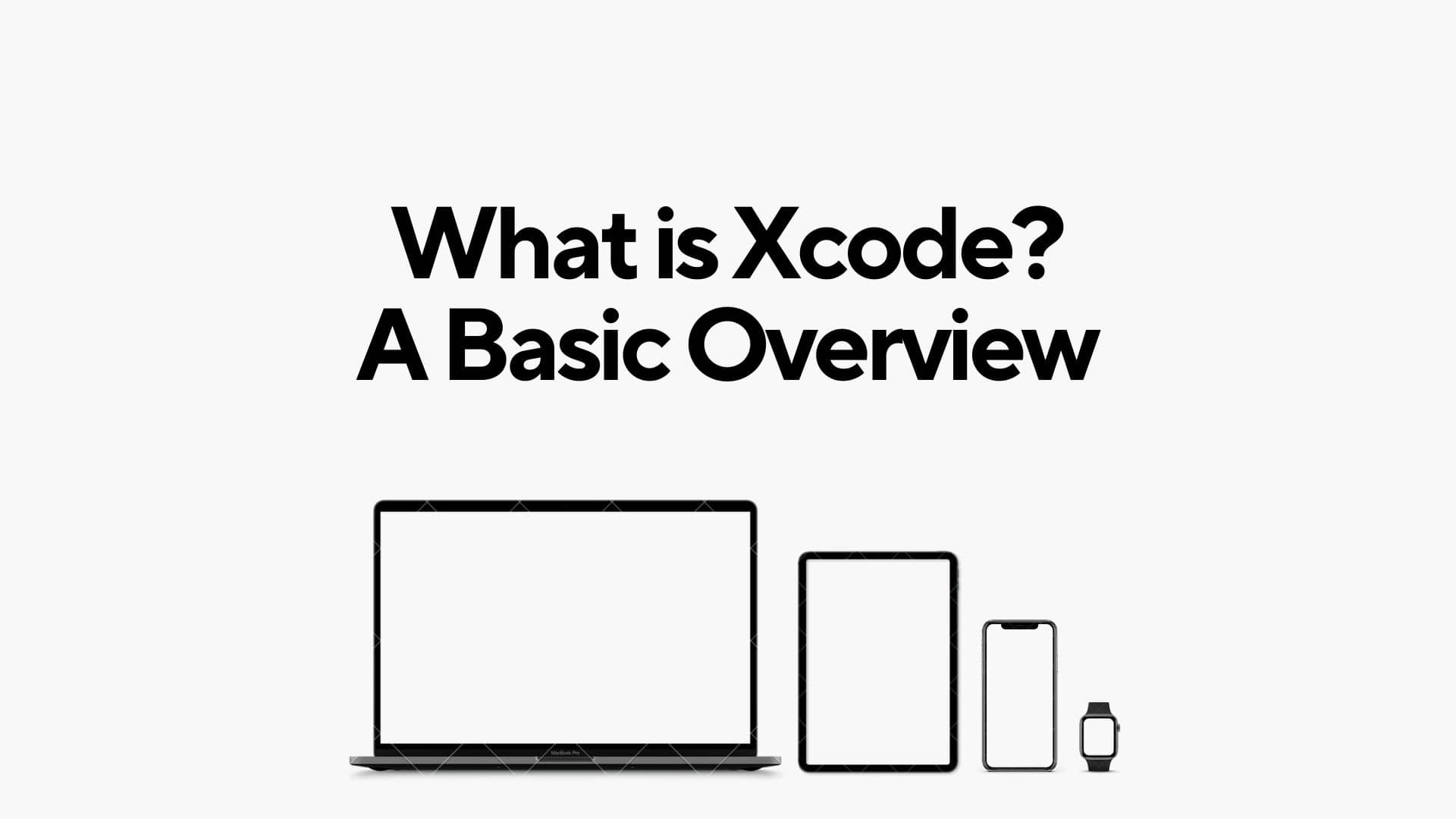
Xcode is Apple's integrated development environment (IDE) designed for developing software for macOS, iOS, iPadOS, watchOS, and tvOS. Here are the basics of Xcode:
1. Installation:
- Download Xcode from the Mac App Store.
- Install it on your Mac.
2. Interface Overview:
- Navigator Area:
- Project Navigator: Displays the structure of your project.
- Source Control Navigator: For version control operations.
- Symbol Navigator: Shows symbols in your code.
- Editor Area: Where you write and edit your code.
- Utilities Area:
- Inspector: Adjusts properties of selected items.
- Library: Contains UI components, code snippets, etc.
- Debug Area: Displays debugging information when your app is running.
3. Workspace:
- Xcode organizes your work in a workspace that includes your project, its targets, and related files.
4. Creating a New Project:
- File > New > Project.
- Choose a template based on your platform (iOS, macOS, etc.).
- Set project properties (name, language, etc.).
5. Coding:
- Write code in the editor area using Swift or Objective-C.
- Use autocomplete, syntax highlighting, and other features to enhance your coding experience.
6. Building and Running:
- Click the "Run" button or use
Cmd + Rto build and run your app. - Select the target device or simulator from the top left.
7. Debugging:
- Set breakpoints by clicking in the gutter next to your code.
- Use the debug area to inspect variables, view the call stack, etc.
8. Interface Builder:
- Part of Xcode used for designing user interfaces visually.
- Drag and drop UI elements onto your storyboard or XIB file.
- Connect UI elements to your code using outlets and actions.
9. Version Control:
- Integrated with Git for version control.
- Use the Source Control Navigator for operations like commit, push, and pull.
10. Testing:
- Write unit tests for your code.
- Use the Test Navigator to run tests and view results.
11. Documentation and Help:
- Access documentation by clicking on symbols or using the quick help inspector.
- Use the "Help" menu for Xcode documentation and release notes.
12. Device Simulators:
- Simulate your app on various iOS, iPadOS, watchOS, and tvOS devices.
- Test different screen sizes and resolutions.
13. Organizing Code:
- Use groups and folders in the Project Navigator to organize your code.
- Break code into multiple files for better maintainability.
14. Submitting to the App Store:
- Archive your project.
- Validate and submit your app to the App Store through the Organizer.
15. Updates and Plugins:
- Xcode receives regular updates with new features and bug fixes.
- Some developers use plugins to enhance Xcode's functionality.
16. Additional Tools:
- Instruments: For performance analysis and profiling.
- Interface Builder: For designing user interfaces.
- Accessibility Inspector: For checking and improving app accessibility.
Xcode is a powerful tool, and mastering its basics is essential for efficient and effective iOS and macOS development. As you delve deeper into your projects, you'll discover more advanced features and tools that Xcode offers.