iOS App Deployment Strategies
For Public Distribution: Use App Store deployment or App Clips if you want broad access. For Testing: Use TestFlight or Ad-Hoc if you're still developing and need feedback. For Enterprise: Consider enterprise deployment or in-house OTA for internal teams.
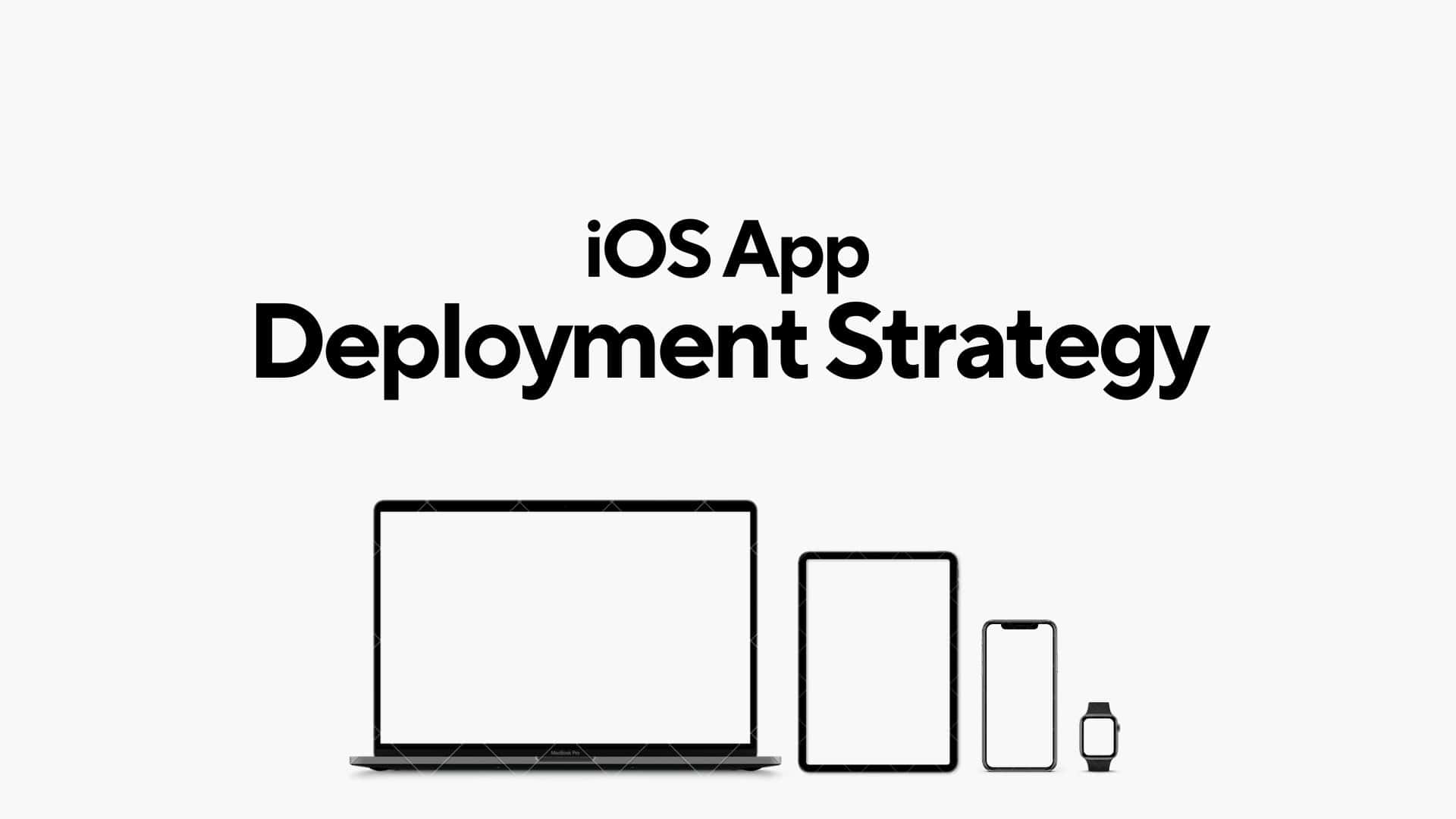
Ah, iOS app deployment—a subject that never gets old, no matter how many apps you've pushed out into the wild. After a decade of working with countless projects, from indie apps to enterprise-level solutions, I've seen the good, the bad, and the downright painful when it comes to getting your app into users' hands. So, today, I want to walk you through the various iOS deployment strategies, not just in theory, but with the practical, real-world lessons I've learned along the way.
Choosing the Right iOS App Deployment Strategy
- For Public Distribution: Use App Store deployment or App Clips if you want broad access.
- For Testing: Use TestFlight or Ad-Hoc if you're still developing and need feedback.
- For Enterprise: Consider enterprise deployment or in-house OTA for internal teams.
1. The App Store: The Holy Grail (But Not Always)
The App Store is where most of us aim to end up. It’s the big stage, the marketplace that can put your app in front of millions of users. But trust me—getting there isn’t always a smooth ride.
- Target Audience: General public
- Use Case: When the app is ready for a broad release.
- Steps:Ensure the app follows Apple's App Store guidelines.Prepare marketing materials like app icons, screenshots, and a description.Sign in to App Store Connect.Submit the app for review.Once approved, the app becomes available for download via the App Store.
- Pros:Access to a large audience.Automatic updates for users.Monetization through in-app purchases, subscriptions, or ads.
- Cons:Must comply with Apple's strict guidelines.The review process can take time.
Real-world Example:
I was working with a small startup, and we had our app all polished and ready for release. Or so we thought. Turns out, we hadn’t dug deep enough into Apple’s guidelines, and our app got rejected for not properly handling user permissions. We ended up in a back-and-forth for weeks, delaying our launch.
Wise Words: Always go through the App Store guidelines like it’s an exam you have to pass. Seriously, print them out, highlight the sections that apply to your app, and make sure your team understands them too. And expect a few rejections—sometimes, Apple has a very “creative” way of interpreting its rules.
Best Use Case: Broad public distribution when you're ready for primetime.
2. TestFlight: Your First Line of Defense
If the App Store is the final battle, then TestFlight is the training ground. You can invite up to 10,000 beta testers, which, trust me, is more than enough to surface bugs you never even thought about.
- Target Audience: Beta testers (up to 10,000 users).
- Use Case: For testing the app before full release.
- Steps:Add your app to App Store Connect.Invite testers using email addresses or share a public link.Testers install the app via the TestFlight app.
- Pros:Easy to manage testers and receive feedback.Beta testers can provide early insights and bug reports.
- Cons:Limited to iOS users with TestFlight.Cannot be used for large-scale production.
Real-world Example:
In one of my previous projects, we were using TestFlight to beta test a location-based app. The app worked perfectly in our small city tests. But once we had beta testers in multiple countries, we realized that the location services were spotty at best in rural areas. That feedback helped us avoid what could have been a PR nightmare.
Wise Words: Never launch straight to the App Store without a solid TestFlight run. Your app may look flawless to you and your dev team, but real-world users will break it in ways you never anticipated. This step saves you from ugly 1-star reviews.
Best Use Case: Pre-release testing with real users to collect feedback.
3. Enterprise Deployment: Keep It In-House
For internal apps, the Enterprise Deployment strategy is a lifesaver. No App Store bureaucracy, just direct-to-device installs for your company’s internal tools. I’ve used this approach in corporate settings where apps are mission-critical but confidential.
- Target Audience: Internal employees or members of an organization.
- Use Case: For distributing apps internally within a business.
- Steps:Enroll in the Apple Developer Enterprise Program.Build and sign the app with an enterprise distribution certificate.Distribute via a private URL or mobile device management (MDM) solution.
- Pros:No App Store review is needed.Direct deployment to internal users.Useful for internal business tools and proprietary apps.
- Cons:Must maintain compliance with Apple's enterprise program terms.Limited to employees or authorized users, not for public distribution.
Real-world Example:
I once worked with a large retailer that needed an app for internal inventory tracking. The app couldn’t be available publicly for obvious reasons. With enterprise distribution, we bypassed the App Store, pushed updates directly to devices, and had complete control over the deployment process.
Wise Words: This is great for internal apps, but don’t get lazy with compliance. Apple is serious about cracking down on misuse of the Enterprise program (cough, Fortnite, cough), and I’ve seen companies get their enterprise certificates revoked for not following the rules.
Best Use Case: Internal company apps that won’t be distributed to the public.
4. Ad-Hoc Deployment: The Secret Weapon for Small-Scale Distribution
Ad-Hoc deployment is like a ninja move for distributing to a small group of testers or clients. I’ve used it when we needed to get the app to investors for a quick demo without the hassle of managing a TestFlight or App Store listing.
- Target Audience: Limited group of testers or clients (up to 100 devices per year).
- Use Case: For distributing apps to a small group outside of the App Store.
- Steps:Register device UDIDs in your developer account.Create an Ad-Hoc provisioning profile and sign the app.Share the .ipa file with users, who can install it using tools like Xcode or iTunes.
- Pros:Quick way to distribute apps to specific devices without the App Store.
- Cons:Limited to 100 devices.Requires manual device registration and distribution.
Real-world Example:
Back in 2017, we were working on a prototype for an educational app. We wanted to show it to some potential investors without going through the formal TestFlight invite process. Ad-Hoc distribution was perfect because we only needed it on a handful of devices.
Wise Words: This works well for controlled environments, but be aware of the 100-device limit. You can easily hit that cap if you're not careful with device registration.
Best Use Case: Small-scale, private app distribution when you need quick feedback or demos.
5. In-House OTA Deployment: DIY Deployment, Simplified
If you’re into over-the-air (OTA) deployment, this is a great way to get your app onto devices without involving the App Store or even TestFlight. I’ve often used this in cases where a client wants a daily or weekly build for testing purposes.
- Target Audience: Internal teams or specific users.
- Use Case: For distributing apps to internal users without using the App Store.
- Steps:
- Create an .ipa file.
- Host the file and a manifest (plist) file on a server.
- Distribute a link that allows users to install the app directly on their device.
- Pros:
- No need for App Store approval.
- Suitable for continuous delivery within an organization.
- Cons:
- Less secure than using TestFlight or the App Store.
- Requires a reliable hosting solution.
6. App Clips
- Target Audience: General public or targeted users with specific use cases.
- Use Case: When you need users to quickly access part of your app without a full download.
- Steps:
- Develop a lightweight part of the app, known as an App Clip.
- Deploy via links, NFC tags, or QR codes.
- Pros:
- Fast user engagement without full app installation.
- Allows for specific feature access in a lightweight format.
- Cons:
- Limited functionality compared to full apps.
- Complex to integrate if not planned from the start.
Real-world Example:
We were rolling out features for a large e-commerce app, and the client wanted to test updates before pushing them live. Using OTA deployment, we hosted the app builds on a server, and the client could install updates with a single tap on a link.
Wise Words: OTA deployment can be a blessing, but make sure you’ve got a secure server. You don’t want your .ipa files floating around for anyone to download. And, as with everything outside the App Store, always sign your apps properly.
Best Use Case: Continuous internal deployment, especially for clients or testers who need quick updates.
6. App Clips: Get in, Get Out (Fast)
App Clips are Apple's way of letting users experience a part of your app without the full download. Think of them like a "taste test" for your app.
Real-world Example:
A few years ago, I worked on a food delivery app that let users scan QR codes at restaurants to place orders. Instead of forcing users to download the entire app, we used App Clips for a quick, streamlined ordering experience. It was a hit—customers didn’t have to commit to the full app unless they wanted to.
Wise Words: App Clips are fantastic for quick, transactional use cases—anything from parking apps to food delivery. But don’t get overambitious with the features. App Clips are meant to be light and fast. Keep it focused and don’t overwhelm the user.
Best Use Case: Quick interactions where you don’t want to force a full app install.
7. Custom B2B Deployment: Tailored for the Big Clients
When you're building custom solutions for specific businesses, Custom App Deployment via Apple Business Manager is a no-brainer. You get to deploy directly to your client without the App Store fanfare.
- Target Audience: Specific businesses or clients.
- Use Case: For distributing apps to specific organizations or business partners.
- Steps:Use the Apple Business Manager or Apple School Manager to distribute apps privately.Companies can purchase or download the app through their custom storefront.
- Pros:Direct distribution to businesses without public availability.Allows tailored solutions for specific organizations.
- Cons:Limited to business and education clients.Must follow Apple's guidelines for custom apps.
Real-world Example:
A few years back, we developed a custom sales tracking app for a pharmaceutical company. It wasn’t meant for the general public, so we used Custom App Deployment to roll it out. The client appreciated that they could distribute it internally without worrying about app discoverability.
Wise Words: This is the way to go when dealing with specific business needs. Just make sure the client understands how the app will be distributed, and that they’re prepared for any updates or changes down the line.
Best Use Case: Tailored business solutions for corporate clients, distributed privately.
Important Takeaway: Choose Your Deployment Strategy Wisely
Over the years, I’ve come to realize that iOS deployment is not a one-size-fits-all solution. The right strategy depends on your app’s audience, goals, and the stage of development. Whether you're shipping to the App Store or deploying internally for a corporate client, understanding the nuances of each approach will save you time, headaches, and maybe even a few gray hairs.
Please don’t rush the deployment phase. It’s just as critical as coding the app itself. And remember, even with the best-laid plans, there will always be surprises. Adapt, learn, and keep pushing great apps out into the world.